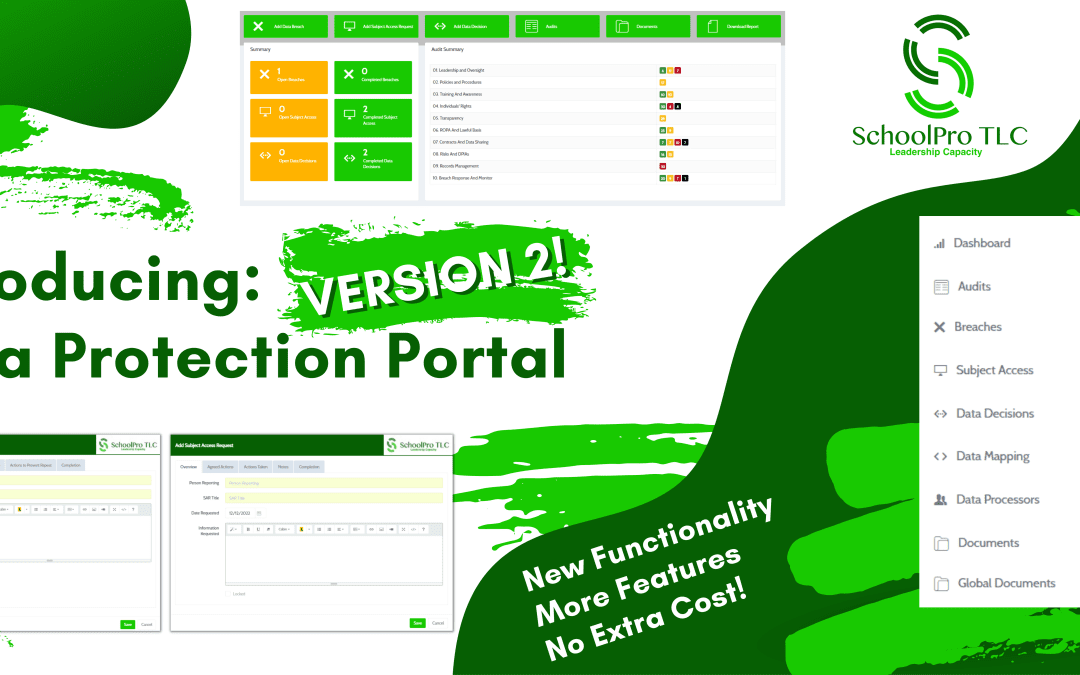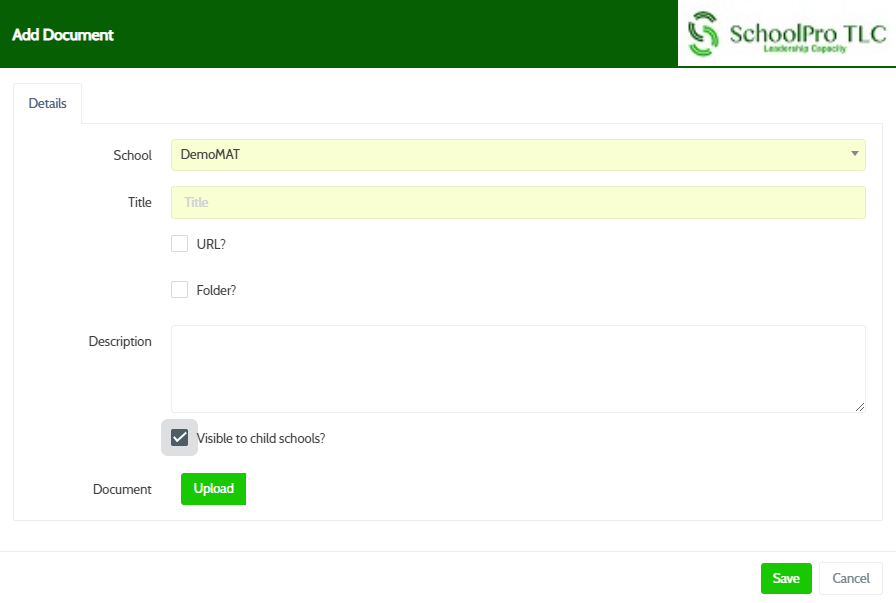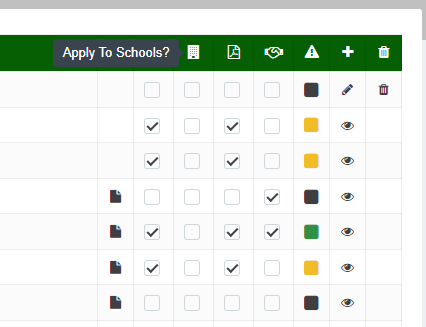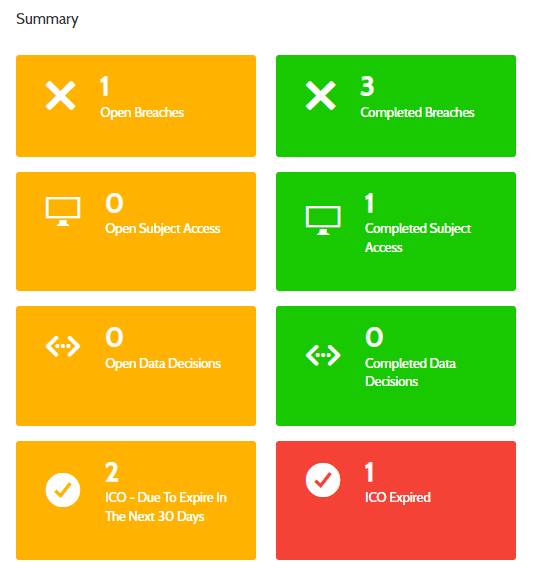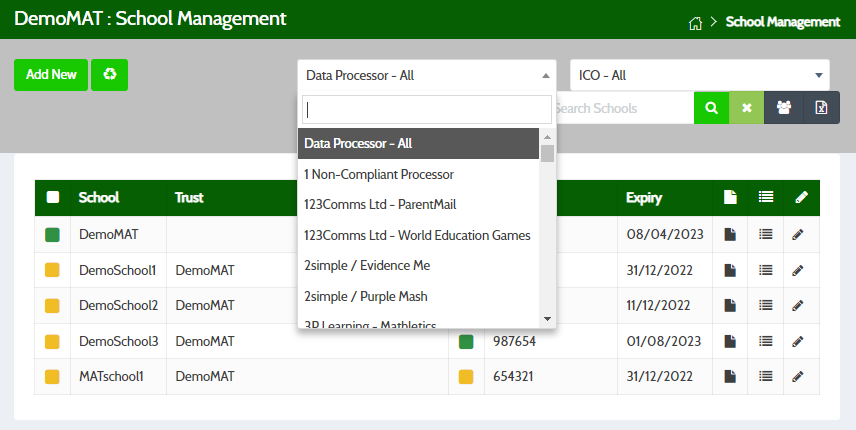Upgrade Incoming!
Over the weekend, Version 1 of our new portal was replaced by Version 02.00.00 and, as of this morning, you will have had access to the new functions and features of the system. All of these features came about through feedback from schools and trusts, and through the work we’ve been doing with you all over the last few months.
Here is what you need to know:
Same Users, Same Login Details, More Control!
There is no need to change how you access the portal. You’ll find Version 2 exactly where you left Version 1. But now you have more control…
The ‘Add SAR’ pop-up has been upgraded to match the ‘Add Breaches’ pop-up – you can input which school user has reported the SAR on the system and you have an open text box to make it easier to input and view details of the request itself:
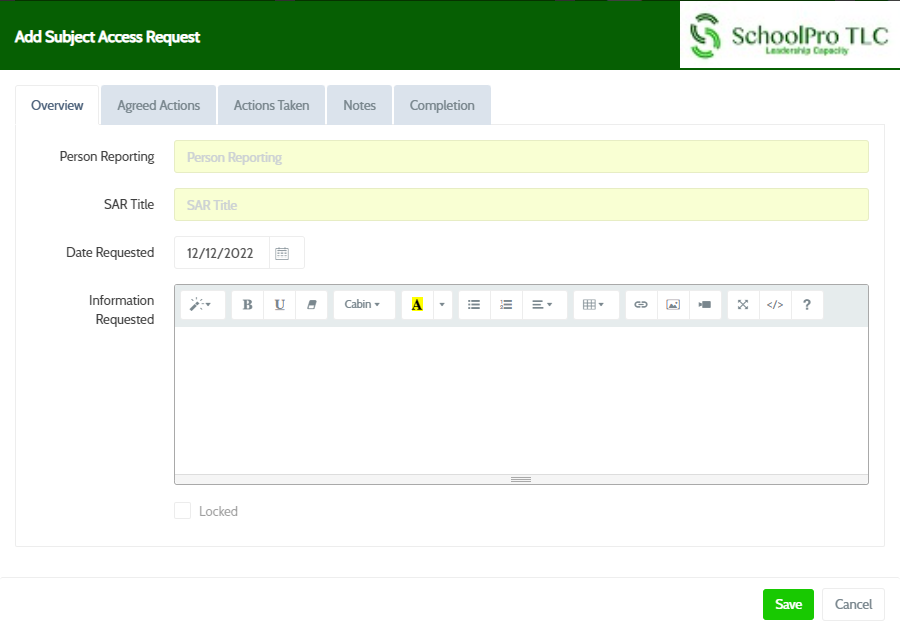
You now also have the ability to delete attachments. For example, if you’ve attached a file to a breach record but need to remove it, you can simply remove the attachment from within the Edit Breach pop-up:
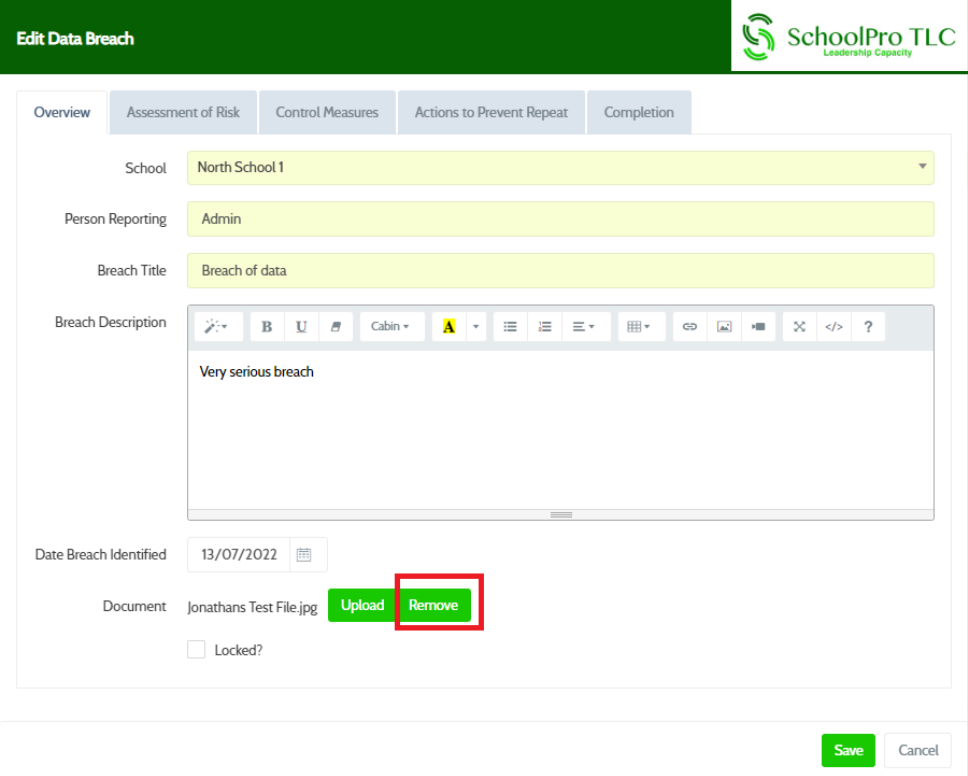
And audits have become easier to navigate and update too. By clicking on a coloured tile in the RAG rating on the audit dashboard, you will be taken straight to the relevant actions in the audit and can update them straightaway:
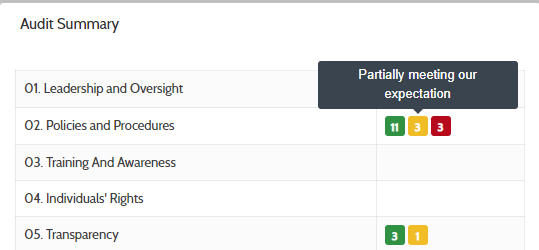
Clicking on the amber tile for Policies and Procedures in this example, takes you into the relevant tabs of the audit where those specific actions are located, as shown here:
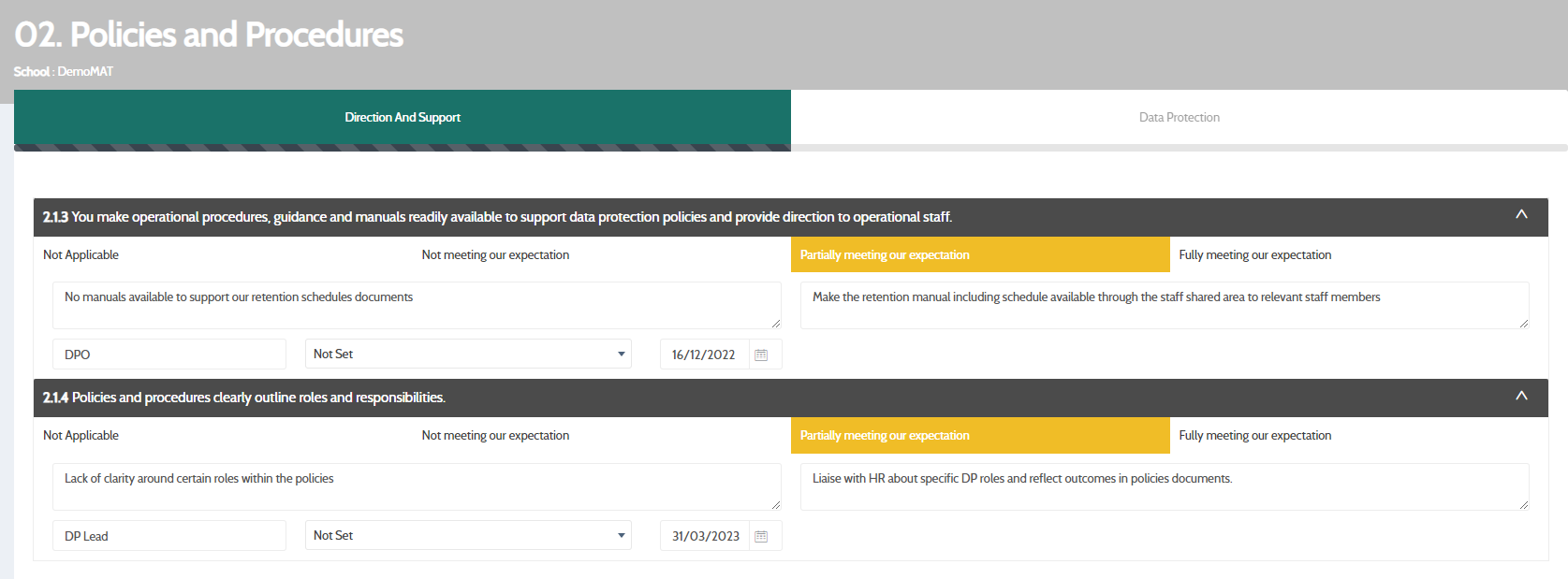
Better Data Mapping
You now have far more control over the data map than before. The default data map template is the same, but now you can click on each data category and tailor it to match the needs of your school or trust. As you can see here:
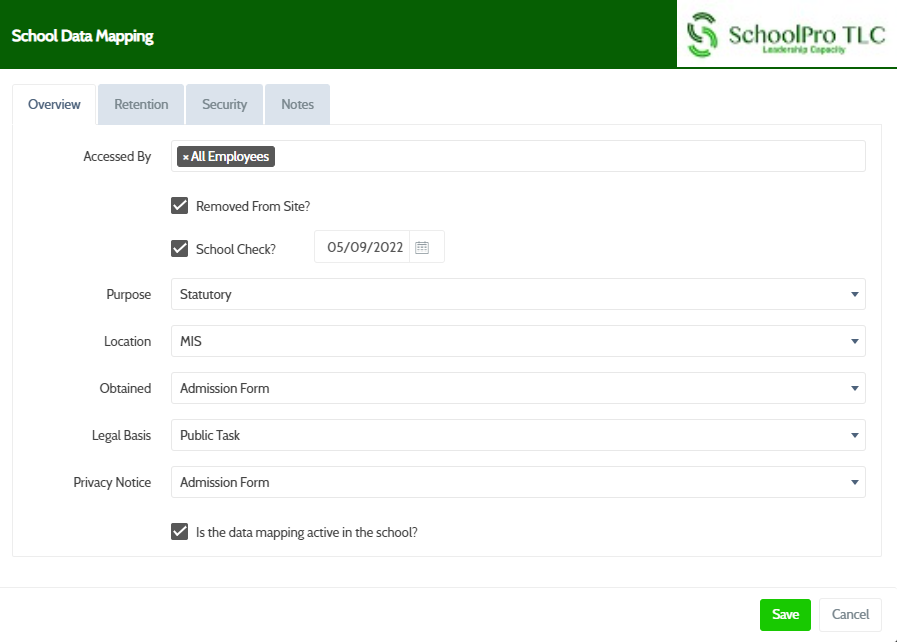
You now have the ability to change the ‘Purpose’, ‘Location’, ‘Obtained’, ‘Legal Basis’ and ‘Privacy Notice’ for each category of data to ensure that it most closely matches the practice in your school/trust. And you can deselect the category of data using the checkbox at the bottom if it is a data category that your school/trust does not process.
Within the Data Processor section of the portal, we have added an additional ‘Compliance’ category on the left-hand side so that you can see which processors we have clearly identified as ‘non-compliant’ with their processor obligations:
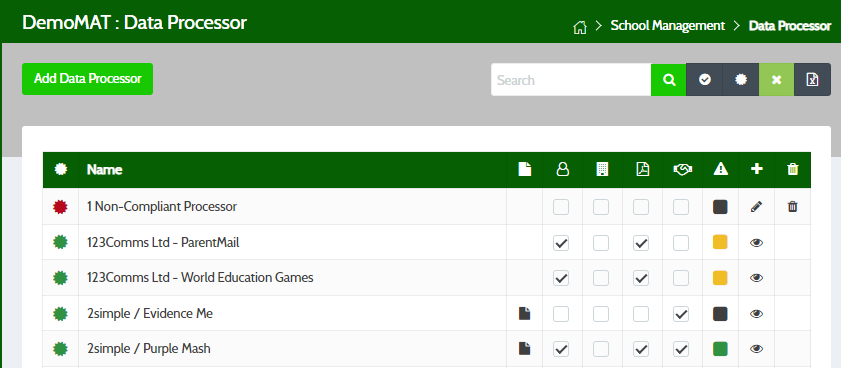
You can filter the processor list to show only the processors that we haven’t marked as ‘non-compliant’ using the new filter option in the top right corner:
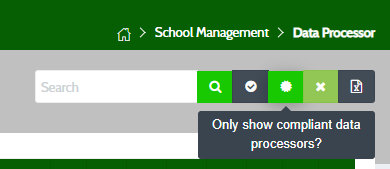
Another change within the Data Processor section is that now, when you click on a processor in the list, you see a read-only version of all the data we have input into the system about that processor including the data categories it processes, its purpose, security information and compliance information:
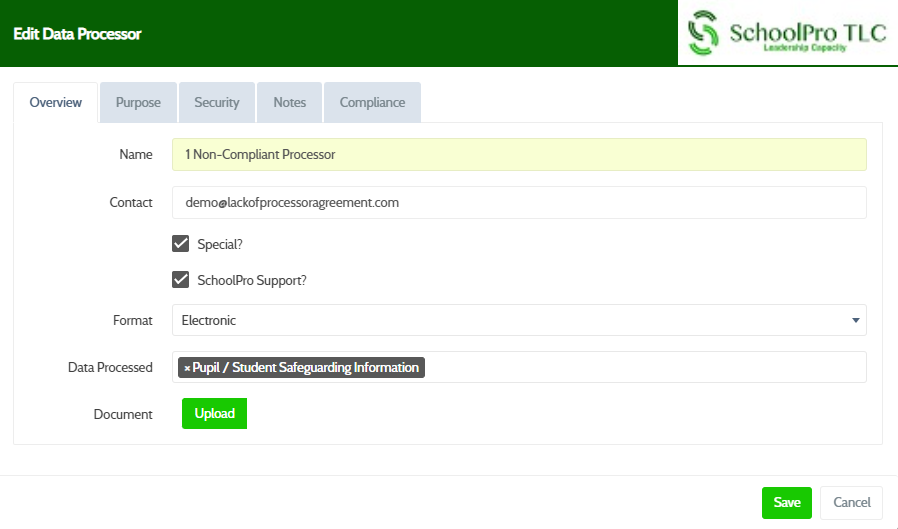
Plus, where we have checked ‘Document Compliant’ box in the compliance tab of the processor, you will see the ‘DPA in Place?’ checkbox pre-ticked on the processor list if you select that processor.
A Better MAT Experience
A number of our upgrades have been focused on making the portal experience better for our trusts. So how have we done that?
As a MAT user, you can add documents to specific schools in your trust by selecting them in the ‘School’ drop-down in the Add Document pop-up as shown below.
You can also add documents, folders and weblinks straight into your Documents section and make them available to all of your schools with the click of a button. This way, we can help you create trust-specific templates for all the schools in your trust and make the documents available for them to access and download quickly and easily:
Similarly, you can add Data Processors to your MAT’s data map and, using the ‘Apply to Schools?’ checkbox, add the same processor into the data map of all of your schools at once:
The new MAT dashboard gives you an overview of the ICO registrations within your MAT if your schools don’t share the same registration as the Trust. This will show you how many registrations are due for renewal in the next 30 days and how many have expired. You can then check with the schools to ensure they have renewed their registrations – both you and the schools have the ability to then update the renewal date to the next year.
And finally, you can also filter your schools based on the processors that they use. If there is an alert issued about a specific processor, for example, you can filter the schools in School Management based on that processor, and then export the contacts from the system using the new ‘Export Contacts’ button. You can then directly contact those schools about the issue. As DPO, we now also have that ability across our whole network.
We already have some ideas for Version 3 and are always happy to receive further feedback. Any ideas that you have to improve the system, please let us know and we will add it to our development plan.
We hope that you enjoy the new user experience!
Please contact us if you do have further questions at DPO@schoolpro.uk.
SchoolPro TLC Ltd (2022)
SchoolPro TLC is not responsible for the content of external websites.